RX Session: PCO Sync V.2
Planning Center Online (PCO) is an essential tool for managing volunteer teams, especially when it comes to scheduling for weekend services. During RX 2024, Jason Gibbs and David Turner unveiled the new PCO Sync V.2—a new and improved plugin for syncing information between Rock and PCO. This includes basic person information (Name, Birthdate, Gender, Email, Phone Numbers, Address, Campus, Family). It will also sync Planning Center teams and/or tags to Rock groups. This information is synced both ways so any updates in Planning Center will be synced to Rock and updates in Rock will by synced to Planning Center. This new version also adds much better control over how and when syncing operations are applied and allows reverting any synced information.
Before diving into the features of Version 2, let’s explore what’s changed.
Key Differences:
Version 1:
• Syncs some Person Information
• Tags (Groups or Person Attributes)
• No Syncing of Teams
Version 2:
• True two-way Sync
• Syncs Campus & Families
• Syncs PCO Teams to Rock Groups
• Syncs PCO Tags to Rock Tags or Groups
Another major change is the pricing model. While Version 1 had a one-time installation fee, Version 2 is structured as a subscription service of $300/year. This subscription model ensures that we can continue to support the plugin. As you know, the pace of technological change is relentless, and a subscription allows us to continue supporting and enhancing this plugin.
Now Let's Dive into PCO Sync V.2
The latest version of the plugin brings enhanced functionality, increased manageability, and improved benefits, making it easier to maintain accurate and up-to-date information across both Planning Center Online and Rock RMS. The plugin automatically adds, updates, and archives users in PCO and Rock. When a volunteer updates their information in PCO, those changes are instantly synced back to Rock—and vice versa. This seamless integration ensures that both systems always reflect the most current information about your volunteers.
One of the notable features is the PCO Install Assistant, which guides you through the process of configuring your plugin with easy-to-follow steps. Whether you’re installing the plugin for the first time or upgrading from the original version, the PCO Install Assistant simplifies the process. There’s no need to worry about uninstalling the old plugin—the Assistant will handle that for you.
Another key feature is the New Job Configuration Assistant, which streamlines the management of the System Job. A particularly valuable aspect of this assistant is its ability to pause and send a notification if too many records are set to change. You can configure a threshold percentage—such as 10%—so that if this number of records to modify is exceeded during a sync, the job will automatically stop and notify the designated Notification Group, awaiting further approval. During the approval process, you also have the option to exclude specific records from the sync altogether.
Once a sync is complete, you can review your sync history or revert the synced process if necessary. By clicking into the job detail in Sync History, you can see which person records were created or updated, along with the source of the information. For example, you might see that Ted Decker’s email in Rock was updated from PCO, or that Cindy Decker’s phone number was updated in PCO from Rock. Clicking on a specific person in the list will reveal even more detailed information about the changes applied to that person’s record.
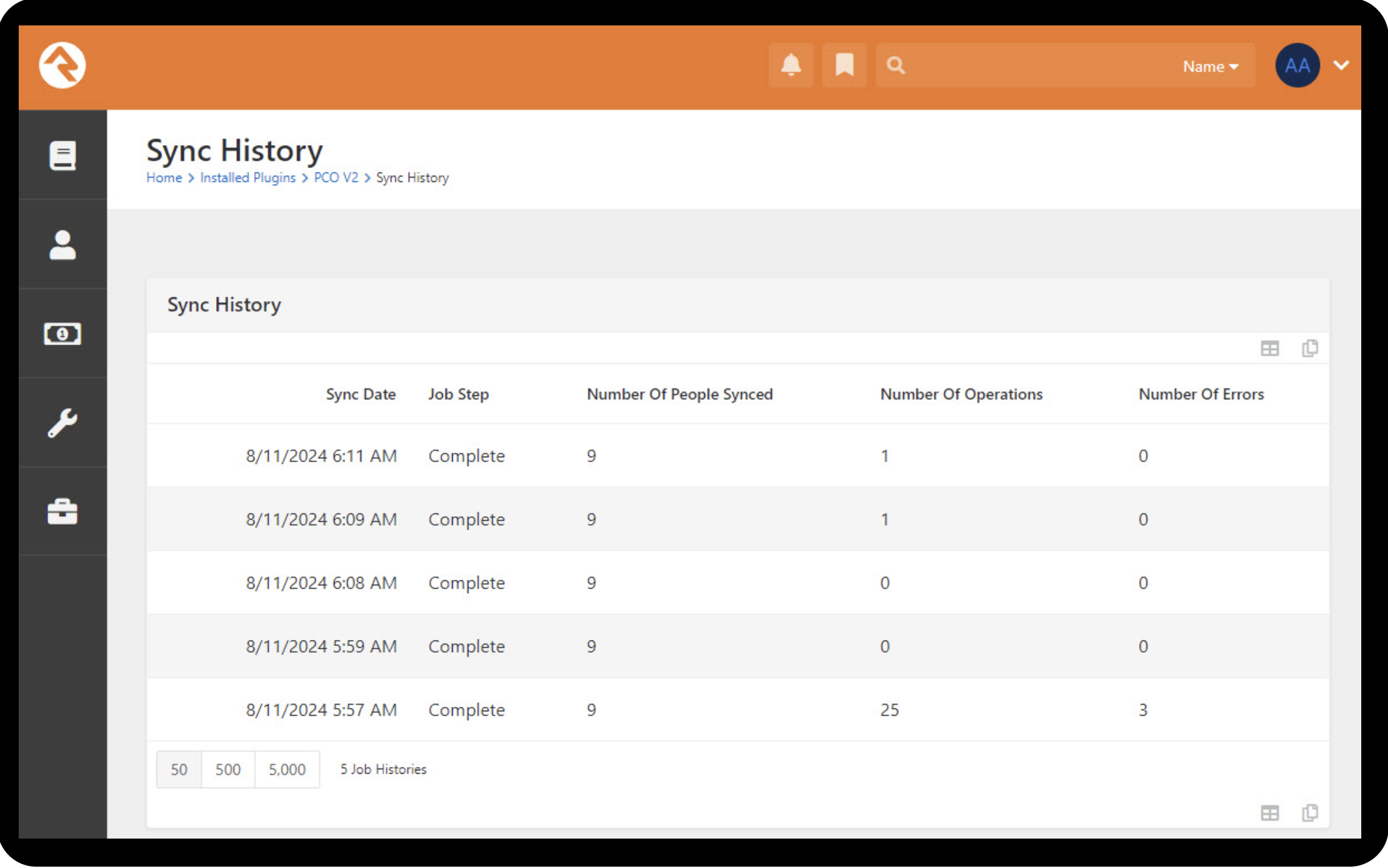
Not only will your person records match, but your PCO teams and tags will seamlessly sync to Rock groups and tags. This ensures your records stay accurate, simplifying both management and reporting for your teams. The new PCO Sync V.2 offers significant improvements, making volunteer data management easier than ever. With enhanced features like two-way sync, the PCO Install Assistant, and the New Job Configuration Assistant, you can trust that your data will remain accurate and up-to-date.
Ready to experience these improvements? Learn more or get a direct link to the Rock Shop preview from our plugins page
here.